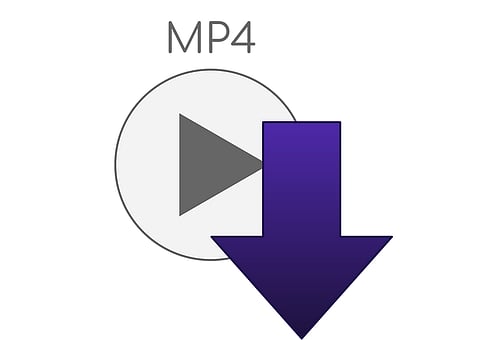
- Home
- NG Hindi
- India
- World
- Politics
- Sex & Relationships
- Entertainment
- Culture
- Lifestyle
- Economy
- Sports
- Sp. Coverage
- Misc.
- NewsGram Exclusive
- Jobs / Internships
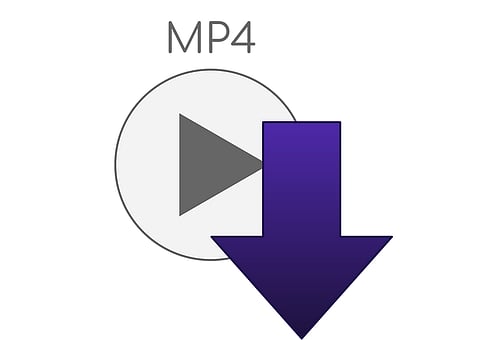
The m4v document format was invented by apple from the mp4 format, and m4v is similar to mp4. To avoid the rapport problems, you need to convert your m4v files to mp4 device.
M4v format is similar to mp4.and developed by Apple. M4v document extension is a MPEG-4 video (M4V), also known as iTunes video documents. The main reason for developing this file format was putting a level of security that helps anyone to view, and copy these files. M4v helps to store videos that you download from the Apple iTunes store. It can be music, videos, episodes, and movies. M4V is the copy-protected file that needs to purchase from iTunes.
M4v format is similar to mp4.and developed by Apple. Pixabay
The MP4 file is the file format that is the most used application. The MP4 file is an evolution of the mp3 format. MP4 document file used to store digital media on computers, hard drives, and mobile devices. MP4 FairPlay technology shows that Apple used FairPlay encryption on songs and videos. In MP4 high degree of compression is used, which allows the document to be in a smaller size.
Download and install the Wondershare UniConvertor to convert m4v to mp4. It's the most suggested m4v to mp4 convertor for both Mac users and window users. By converting m4v to mp4, you can convert 1000+ videos with video editing features, for example, editing, cropping, trimming, subtitles, and so on.
And that's all you need to do if you want to enjoy your converted files. After doing these steps, you can easily enjoy your saved data at anytime and anywhere.
